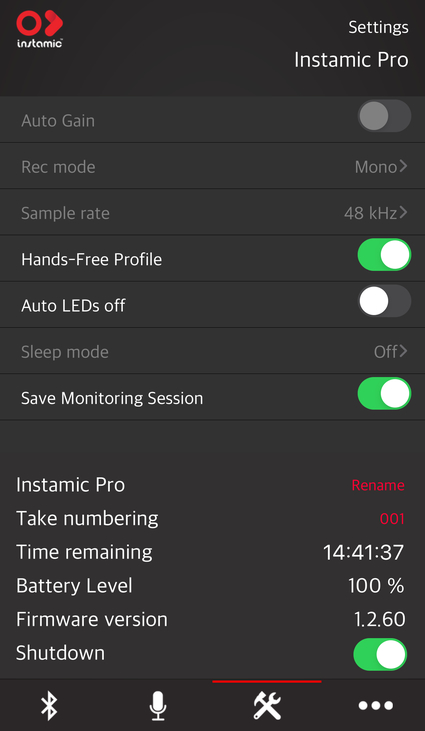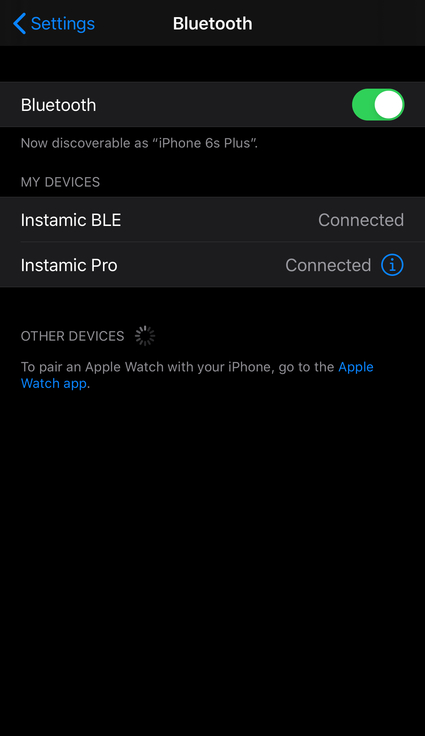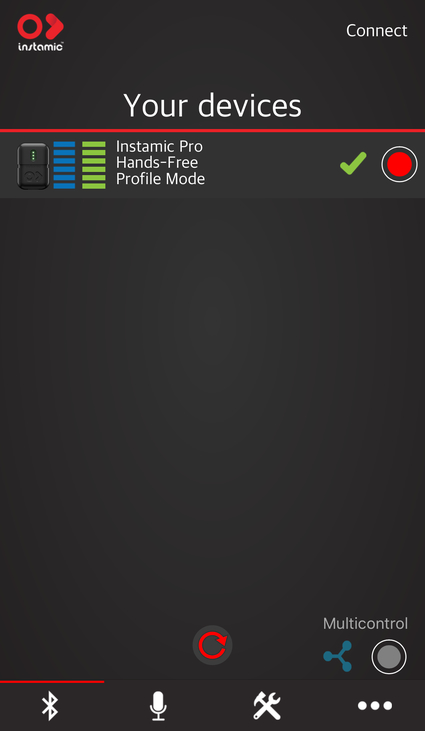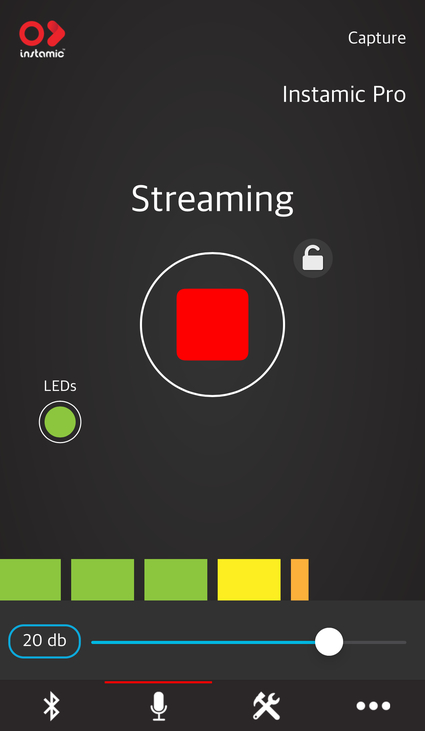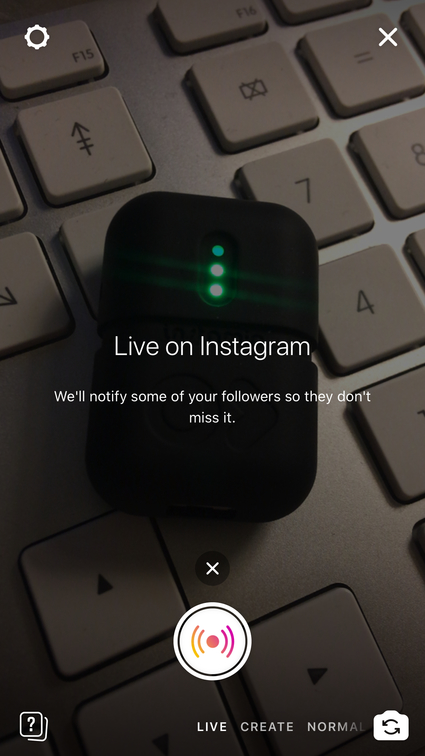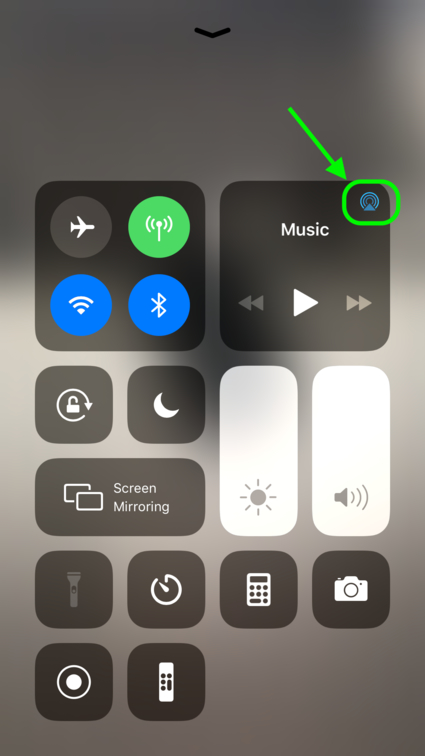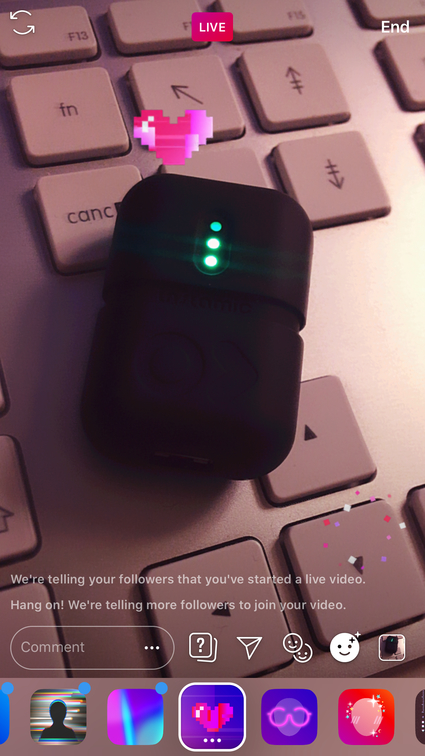For now we are doing live streams on Instagram. This works by using the live section of Instagram stories, which later can become part of IGTV.
How it works
For live streaming, you will have a person filming, and preferably a support person who can check the sound and/or reply comments on the live stream.
What you will need as a videographer
Here is a list of equipment you will need for live streaming:
- iPhone (use the iPhone 8 - in the computer cabinet in the Graphic Room) + charger
- Gimbal + charger
- Instamic microphone + charger
- Tascam recorder + batteries
Here is how to set up:
- Charge everything the day before, and keep charged until the beginning of the event
- Set up a red box for yourself with everything you need in it. Don't forget snacks and water!
- Check out the space you will be filming in. See how your movement will work with the audience set up.
- Find a tall tripod (in the Barn). This will be used for the instamic. Set it up in front of the left hand side stereo.
A couple of hours before:
- Check that everything is fully charged.
What you will need as a support person
Here is a list of things that you will need:
- Laptop + charger
- Headphones
Preparing for the LiveStream
Steps to set-up and check the Instamic Mic
1. Launch the Instamic Remote application and connect to your Instamic. (Connect to the Mic through Bluetooth).
2. Go to Settings and make sure to Disable the Auto-Gain and Enable the Hands-Free Profile Mode on Settings.
3. Go to the Bluetooth Settings of your iDevice and pair Instamic.
If it was already paired, forget the device and re-pair to be sure that Instamic is recognized as a Hands-Free Device.
Two channels should be available and connected. Instamic BLE to trigger the unit and Instamic to stream the audio from Instamic to the phone (if you have renamed Instamic, the second connection will have the same name of your device's name. In this example it is "Instamic Pro").
4. Go back to Instamic Remote and make sure your Instamic is in Hands-Free Profile Mode on the Connect Page
5. Enable the audio streaming on the Capture Page.
Your Instamic is now streaming its audio feed straight to your mobile device.
6. Launch Instagram, tap on the Camera icon on the top left of your Profile Page and get ready to start your streaming. Before you start streaming, swipe up from the bottom edge of the screen to open the Control Panel and tap on the Antenna icon on the top right.
7. Make sure that Instamic is selected under the audio inputs.
You are ready to engage your audience with hands-free audio :)
For more information or solutions about the Instamic check this website:
Steps to set-up and check the Gimbal
Here is the Manual:
https://www.manualslib.com/manual/1389065/Freevision-Vilta-Mobile.html?page=3#manual
You are almost done!
Put the tripod next to the speaker on the Barn, and attach the microphone to it. Also install the sound recorder, so you can have a back-up sound for the editing of the video later.
How to do tech-check up before the Live Stream
To check if the mic and image is working properly, make a story on Instagram and send it to the Odorama Moderator user and/or your personal user. Check there if the sound is okay. (Attention! You cannot view stories sent by a private message in your computer, so you have to use a phone.)
Important Notes on Doing a Live Stream on Instagram
- You can only do a 1 hour live stream.
- You have to stop the live stream before the time runs out because if you don’t then Instagram WILL DELETE IT! And won’t give you the options to save it to the phone or to IGTV.
- Check the Mic during possible breaks, to see how much battery is left.
- If you have to stop the live stream because of sound issues or battery issues, don’t forget to first save the video on the phone.
- The title and description of the live stream can be changed later if you need to.
For Odorama - How to Moderate the Live Stream?
For the Live Streaming of Odorama we have a second user on Instagram called @odoramamoderator (https://www.instagram.com/odorama_moderator/), which helps you (1) introduce the speakers of the program, (2) signal when people have to open the specific scent packages, and (3) moderate or answer questions made by the people watching the livestream at home.