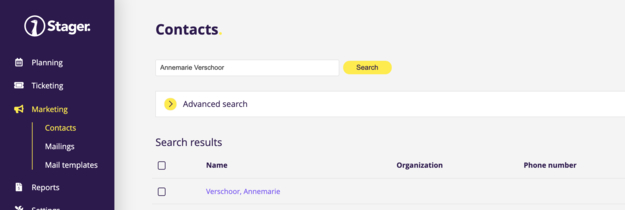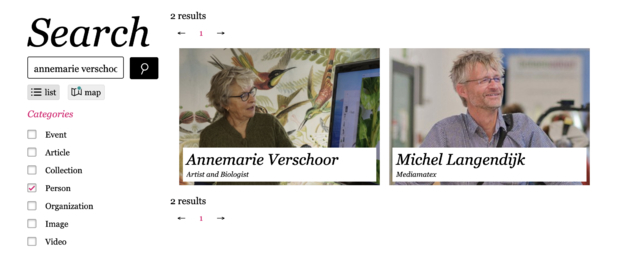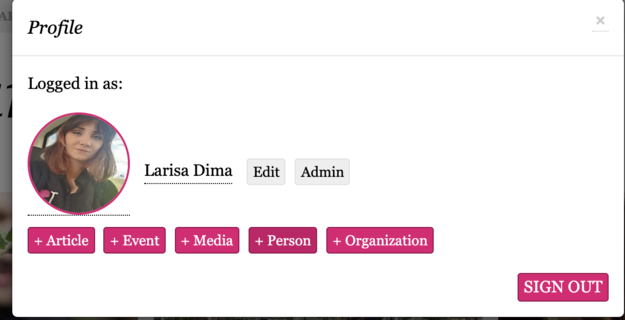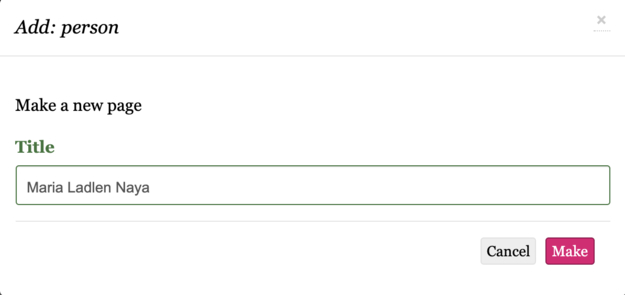Step 1. Stager: To check this you type their name and then email in the search bar (Stager->Marketing->Contacts)
If you find someone with the same email, correct their name, there is probably a misspelling.
In case there is another contact with the same name then check if it's the same person (check website, check the roles and contact type). If it's the same person, then instead of adding it as a new contact, edit the contact and update their email. To do this you click "add email address" under "contact information". Add the new email, then set it as primary. This ensures we keep both the emails, but use the recently updated one for mailing lists.
Step 2. Website: Often a contact might not be on Stager, but this person might already be on our website. Maybe he or she was mentioned in an article, or participated in a much older event. You need to know whatever the contact exists there, the information needs to be consistent on both platforms. Even if the contact does already exist on Stager, you should always also check the website, this helps you notice if it's the same person, and correct eventual inconsistencies. Go to our website, type their name in the search bar, and then tick the "person" box on the left to filter out articles and see just the artist entries.
Contact does not exist? Then you can now go to step 3!
Step 3. Adding new contact on Stager
To add a contact you go to Stager ->Marketing->Contacts ->Add new (right top corner).
Add as much information as you can. The minimal information you should add for any account is their full name and email.
If you have any other information such as phone number, city etc. also add these. Give them the right contact type (usual artist/designer), and also the right role if they have one already (such as curator/tutor for workshop givers). If the contact does have an entry on our website, then add this information on Stager also, and vice-versa. When you are done, click save at the bottom of the page!
Step 4. Adding a new contact(person) on Website
If it is a fully new contact for Mediamatic, then it's advised to also create a website entry for them. We do this just for artists or workshop tutors. So no, you don't have to create a website entry for "Jack the handyman", he can stay just on Stager.
I'm going to assume that if you read this you already completed step 2, we do not want any accidental duplicates.
You log in on our website with your usual account, then click on your name and + person. It should look like this:
Once you click the +Person the following pop-up will appear, add their name as title then click "Make".
This will create a new person page and open it for you. Enter the details you know and optional, a short introduction. For future tutors and artists you can ask them to write a short introduction themselves if they wish. Make sure you get their consent before uploading their photo (or publishing their email). Always make a page, even if you add just the name and a short introduction (in what art/science domain they are, where they work or what country/city). This page can always be updated later.
And you are done! You added a new person to the Mediamatic network!