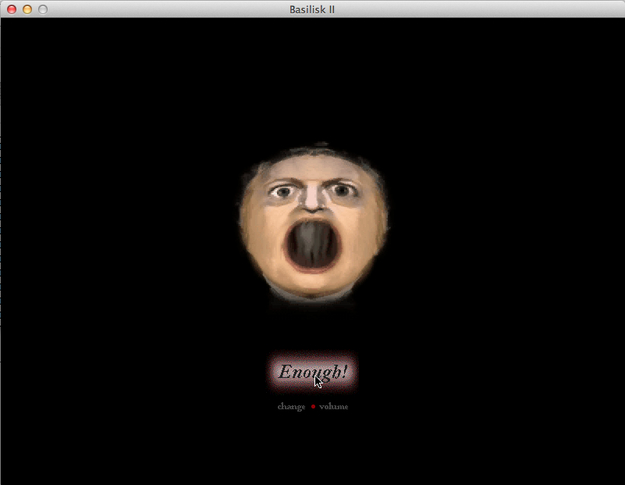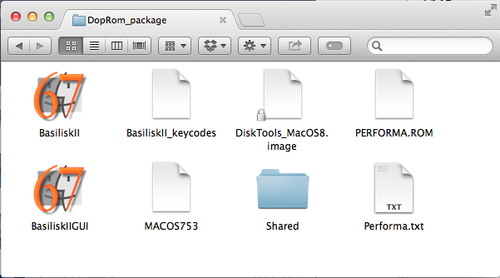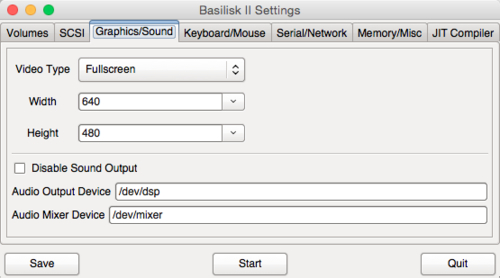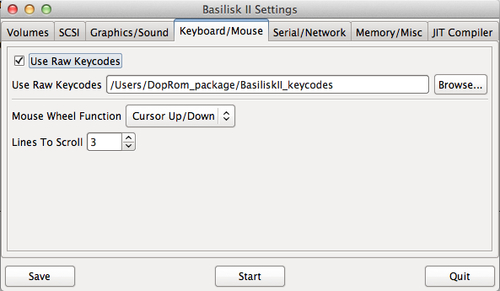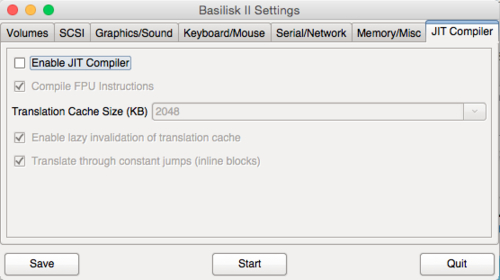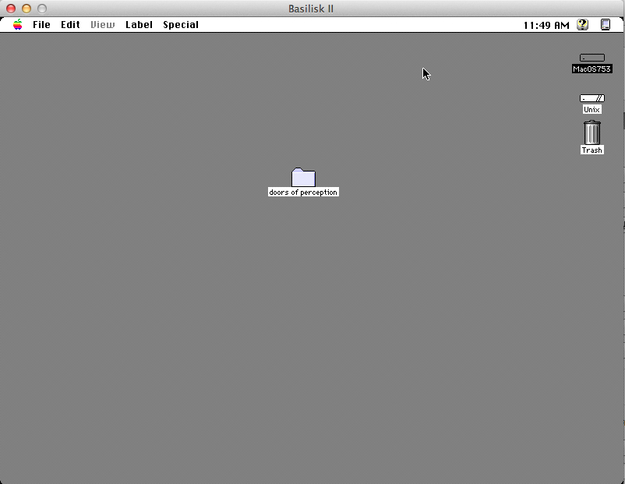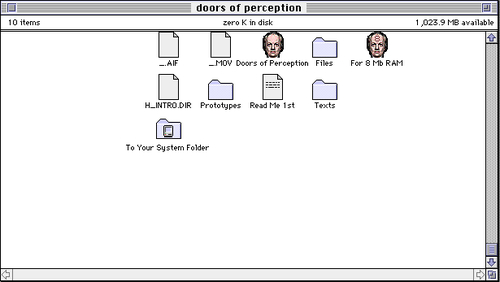Before you start, please check the following few things :
- You are using an Apple computer.
- The operating system of your Apple computer is Mac OSX.
- You have an unzip app, for instance Stuffit Expander.
- You have at least 1GB free space on your hard drive.
Prepare all the files you need
1. Download the “Doors of Perceptions 1” package (396.9mb).
Click here to download (DopRom_package181114.zip)
It may take a while depending on your connection speed, usually it takes around 15 minutes.
2. Move the package file to the “Users” folder.
It will make it easier to follow the steps after, but if you are skillful with finding the correct root, it doesn’t really matter where your place the package.
3. Unzip the package using Stuffit Expander (or another compatible app).
4. Make sure you get all these files. (fig.1)
Running BasiliskllGUI
The following information is from emulation.com, and was edited by Mediamatic for Dop1Rom use only.
1. Start “BasiliskllGUI”.
2. Configure preferences in Volumes tab
BasiliskII will always try to start from the first entry in this list. As we will start from a hard disk image file which contains MacOS753, you’ll need to add the hard disk image you downloaded to the list of Volumes (floppy or hard disk image files BasiliskII can use as disks).
- Click “Add” and select the hard disk image (MacOS753) in your folder. Note that the navigation might be a bit awkward for OSX users. (Following our example, in the left browser pane, browse to “Users”, “your user name”, “DopRom_package” and select the hard disk image (MacOS753) in the right browser panel.
- Click OK
The hard disk image files will show up in the volumes list. (fig.2)
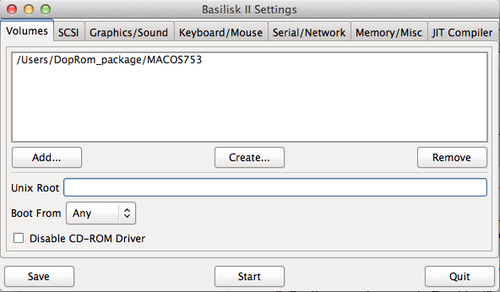
In order to have the shared folder available to exchange files between OSX and Mac OS, we need to set the location of that folder at “Unix Root”.
- Type the path to the shared folder in the field after “Unix Root”. The line below shows what to enter when the folder is called Shared and is located in the DopRom_package folder in your Users folder.(fig.3)
/Users/”username”/DopRom_package/Shared
(replace username with yours, and don’t use quotes!)

Now click the tab Graphics/Sound on the Preferences editor.
3. Configure preferences in Graphics/Sound tab (fig.4)
- For now, leave the Video Type selection at “Full Screen” to get the best experience.
- Select the desired width and height of the emulator to 640 x 480.
The Audio Settings can be ignored.
Move to the keyboard/Mouse tab.
4. Configure preferences in Keyboard/Mouse tab (fig.5)
- Check “Use Raw Keycodes” and browse for the keycodes file (BasiliskII_keycodes) in the DopRom_package folder if your keyboard lay-out is not US-English. “Mouse Wheel Function” and “Lines to Scroll” are a matter of taste. The image shows the standard settings.
Move to the Serial/Network tab
5. Configure preferences in Serial/Network tab.
In order to be able to use the internet in Basilisk, you need to set the Ethernet Interface to “slirp“
-Open the list box, select “slirp”
Ignore the “Modem Port Device” and “Printer Port Device” settings.
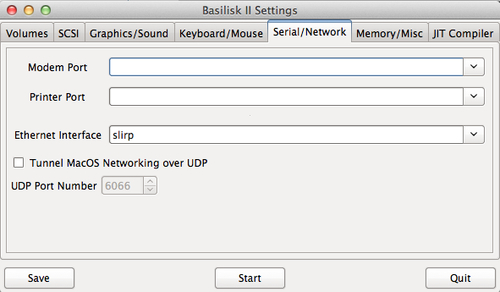
Now move to the memory/misc tab.
6. Configure preferences in Memory/Misc tab.
Several important choices are to be made here.
- Set the amount of memory available to Mac OS in Basilisk.
- Set Mac Model ID to “Quadra 900” and CPU type to “68040”
- Select the rom file (PERFORMA.ROM) to be used. Click “Browse” and navigate to your rom file. Select it and click OK.
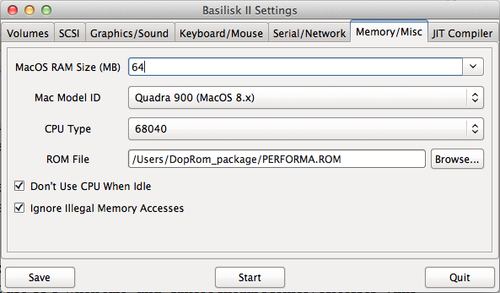
Also set:
- “Don’t use CPU when idle” and “Ignore Illegal Memory Accesses”. (this allows some badly written programs to run)
Next, click the JIT Compiler tab.
7. Configure preferences in JIT Compiler tab Please set the preferences as shown in the image below:
8. Click start!
Running Doors of Perception 1
1. Launch “Doors of Perception1”
- Open the “Doors of Perception 1” folder on the desk. (fig.9)
- Click the file “For 8 Mb RAM”.
2. Have Fun with Doors of Perception 1 !!!
*Please leave a message if your package doesn’t work. And it would be nice if the message came with a screenshot and a brief note. :)