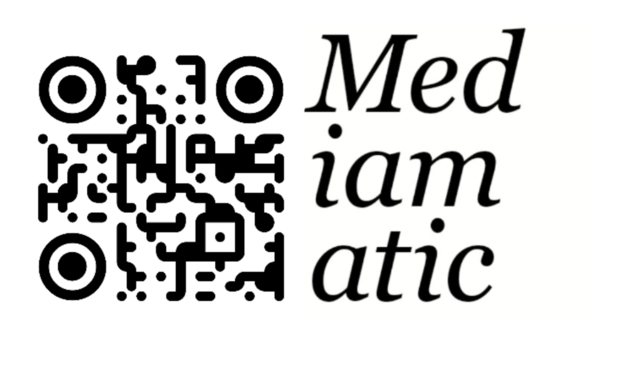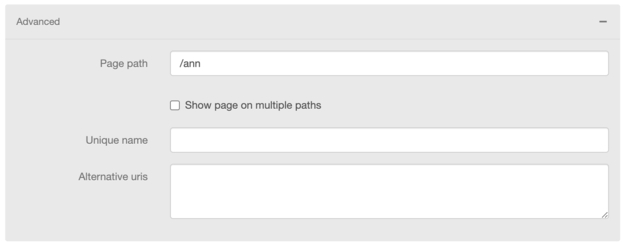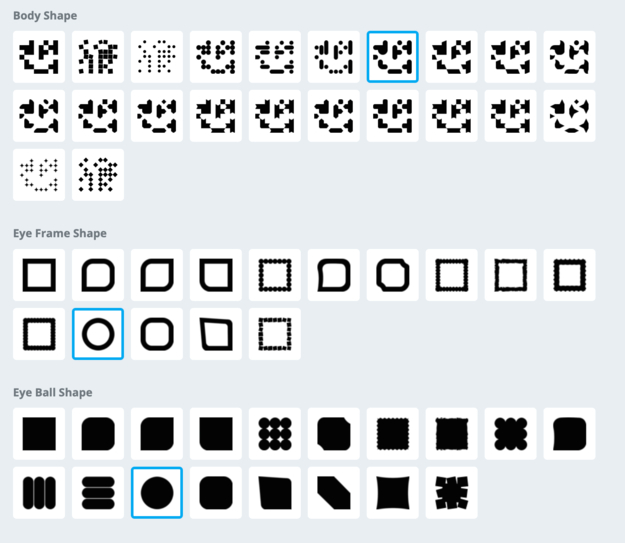First and foremost, what should a Mediamatic QR code look like? Well we like a simple QR code which can be easily sized up and down without loss of quality. Meaning the less complicated the QR the better.
You may be wondering, how exactly can I control the complexity of a QR code? Well, a long URL equals a complex QR code. So, to make our short and sweet QR code we need a short URL. This is done by manipulating the “page path” on your desired QR code page on the mediamatic website. Changing the page path is like a shortcut to get to the same online location with less digits in your search bar.
It will go from a URL like this:
https://www.mediamatic.net/en/page/389317
To one which looks like this:
https://www.mediamatic.net/ann
The first step is to come up with 2-4 letters that represent the page you wish to make a QR for. Using my personal page as an example, I choose the letters ‘ann’ as they are the start of my first name. After you have come up with something, you need to check if this page path is already in use on the mediamatic website.
Do so by searching:
https://www.mediamatic.net/ *your 2-3 letters*
If a 404 page appears you're in luck! You can claim that page path! The next step is to go to the Admin page of your desired webpage and click ‘Advanced’ under this tab you will find the page path option. Delete the current page path and enter your letters preceded by a forward slash.
Save and enjoy your new short URL!
So now that you have your attractive short URL it.s time to develop your QR code. To do so hop on over to QRCode Monkey or use this link. For the mediamatic QR code we use curvy lines and a circular eye frame shape. The image below highlights the correct ‘customize design’ options.
You are doing great. Now that you have downloaded your QR code, the last step is simple. Place it correctly next to the Mediamatic Logo. On the shared Mediamatic drive you can find the ‘Med iam attic’ logo png. Place this 9,8 mm to the right of your QR, making sure the top of the QR lines up with the x-height of the ‘Med’ and finally the bottom has to line up with the bottom. Simple!
Congratulations. You have successfully made a QR code which is fully consistent with Medimatic’s visual identity. Take this victory with you, and have a great rest of your day.