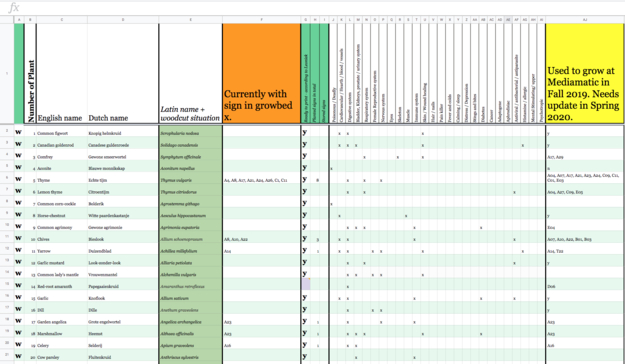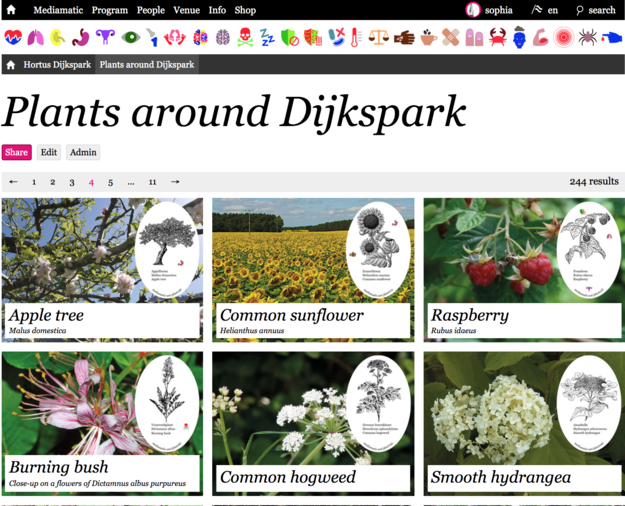Plant knowledge in the Database
All of the plant knowledge can be looked up in the {Google Sheets}Database. Make sure to keep it up to date! With the start of every new season you should ask Leoniek to identify what’s currently growing at Mediamatic. Just write her an email and set a date with her! Let’s go!
How to indentify what's growing in the Hortus Dijkspark:
- Print out the Database (leave out columns G to AJ).
- Go from box to box so Leoniek can identify what’s growing in them:
Whenever Leoniek finds a plant, that doesn’t have a sign yet, note the plant’s Growbed-number in column F.
Whenever you find a new plant, that’s not in the Database yet, note the plant’s name and Growbed-number. - Update the new Growbed-numbers in the Database.
In case there are new plants, add them as well:
3.1 Add new row at the bottom of the spreadsheet and fill in plant’s information:
- Number (= Url)
- Names
- Growbed-number(s)
3.2 Ask Leoniek to fill in the information about the plant’s medical use.
3.3 Design a sign for every new plant. (More knowledge)
3.4 Add the new plants on the Website on “Plants around Dijkspark”.
Plant knowledge on the Website
Visitors can look up all of the plant knowledge on the Website on “Plants around Dijkspark”. So whenever something changes in the database, make sure to edit the information also on the Website.
How to add new plants on “Plants around Dijkspark”:
- Go to “Plants around Dijkspark”
- Go to Admin and add a new article (= new plant)
- Fill in the information about the plant (Also for the dutch version of the website!)
- Download a photo of the plant.
- Put the photo of the plant in the Indesign-Template
Kantoor > 0-Stichting > 0-Graphic Design > 35 - Plants Signs > PLANTS > Website+Sticker > Website Photo Sticker.indd
-
Add the Sign-Sticker into the template.
-
Export it in RGB color profile.
- Upload it (Always credit the photographer when uploading an image to the website)
-
Add the right keywords (= icons) to the article.